Discovering Capture Engines
Clicking the lets you search for all engines installed on the local segment of your network. You can then insert one or more of the engines that are found into the Capture Engines window, and then connect to those engines.
To insert and connect to Capture Engines using Discover:
1. From the Capture Engines window, click . The Discover Engines dialog appears.
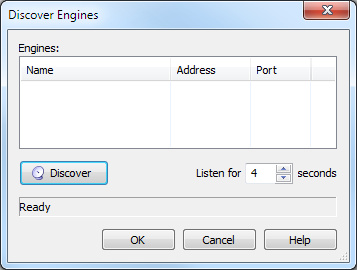
2. Click on the dialog. All Capture Engines found on the local segment of your network are displayed in the Engines list.
Adjusting the Listen for time lets you specify how much time is spent listening for responses to the discovery request. You can enter a minimum of 2 and a maximum of 60 seconds.
3. Clear the check boxes of the Capture Engines that you do not want to add to the Engines list and click (by default, the check boxes are selected for all Capture Engines that are discovered). The selected Capture Engines are added to the Capture Engines window.
TIP: Right-click in the Engines pane of the Discover Engines dialog and select to clear the check boxes of all Capture Engines.
4. From the Capture Engines window, select the engine that you want to connect to. The Home tab appears and displays the Connect to Capture Engine screen.
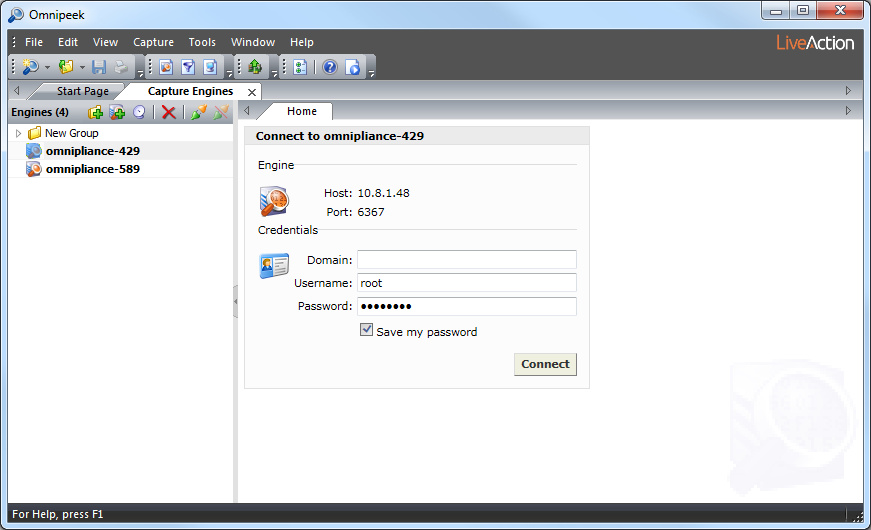
5. Complete the login information on the screen:
• Domain: Type the Domain for login to the Capture Engine. If the Capture Engine is not a member of any Domain, leave this field blank.
• Username: Type the Username for login to the Capture Engine.
• Password: Type the Password for login to the Capture Engine.
6. Click . When the connection is established, the engine appears in the Capture Engines window along with all of the tabs appropriate for that Capture Engine.